Google Analytics has always been one of the most valuable tools for SEOs, freelancers, and business owners. But with the shift from Universal Analytics (UA) to Google Analytics 4 (GA4), the way data is collected, tracked, and interpreted has fundamentally changed. While the transition may feel overwhelming at first, GA4 actually opens the door to deeper, more actionable SEO insights—if you know how to set it up correctly.
In this guide, we’ll walk through the basics of GA4 setup, explain why GA4 is more user-centric than Universal Analytics, and show you how to customize reports for SEO performance. By the end, you’ll know how to leverage GA4’s event-based tracking to uncover organic search opportunities and turn raw data into actionable growth strategies.
Why GA4 Matters for SEO
Unlike Universal Analytics, which was primarily session-based, GA4 is event-driven. This means every interaction a user takes—whether that’s a page view, scroll, video play, or link click—can be tracked as an event.
This shift is significant for SEO because it allows you to measure not just how many people are visiting your site, but also what they’re doing once they arrive. For example, instead of seeing that a blog brought in 5,000 users, you can now track how many of those users scrolled 75% down the page or clicked through to a related service page.
In short, GA4 provides more granular, user-centric data that helps you:
- Identify which organic keywords or landing pages lead to meaningful engagement.
- Measure how SEO traffic contributes to conversions.
- Spot underperforming pages and uncover optimization opportunities.
For a deeper dive into how GA4 differs from Universal Analytics, check out Google’s official GA4 support documentation.
Step 1: Setting Up Your GA4 Property
Before you can start pulling SEO insights, you’ll need to create and configure a GA4 property.
- Sign in to Google Analytics.
Head to Google Analytics and log into your account. - Create a GA4 Property.
- Click the Admin gear icon in the bottom left.
- Under Property, click + Create Property.
- Enter your property name (e.g., “My Business GA4”), select your time zone, and currency.
- Click Next and fill in your business details.
- Add a Data Stream.
GA4 requires data streams, which feed information into your property.- Choose Web (for websites).
- Enter your website URL and stream name.
- Enable Enhanced Measurement to automatically track page views, scrolls, outbound clicks, site search, and file downloads.
Once your stream is created, GA4 will generate a Measurement ID (looks like G-XXXXXXX) that you’ll add to your site.
- Install the Tracking Code.
You can install the tracking code via:- Google Tag Manager (recommended for flexibility).
- Adding the Global Site Tag directly to your site’s
<head>section. - Using a CMS integration (like WordPress plugins).
Once tracking is in place, your GA4 property will start collecting data immediately.
Step 2: Setting Up SEO-Friendly Events
Since GA4 is event-based, the real SEO power comes from customizing events that matter most to your business. Here are a few ideas:
- Scroll Depth: Measure if users are engaging with your content (beyond page views).
- Outbound Link Clicks: Track when users click affiliate links, partner links, or resources.
- Video Engagement: See how much of your video content users are actually watching.
- Form Submissions: Capture leads from contact forms or newsletter signups.
You can configure custom events inside GA4 or, for more flexibility, through Google Tag Manager.
For more technical instructions, see Google Tag Manager’s event tracking guide.
Step 3: Building Custom Reports for SEO
One of GA4’s most powerful features is the Explorations tool, which lets you build custom reports tailored to SEO performance.
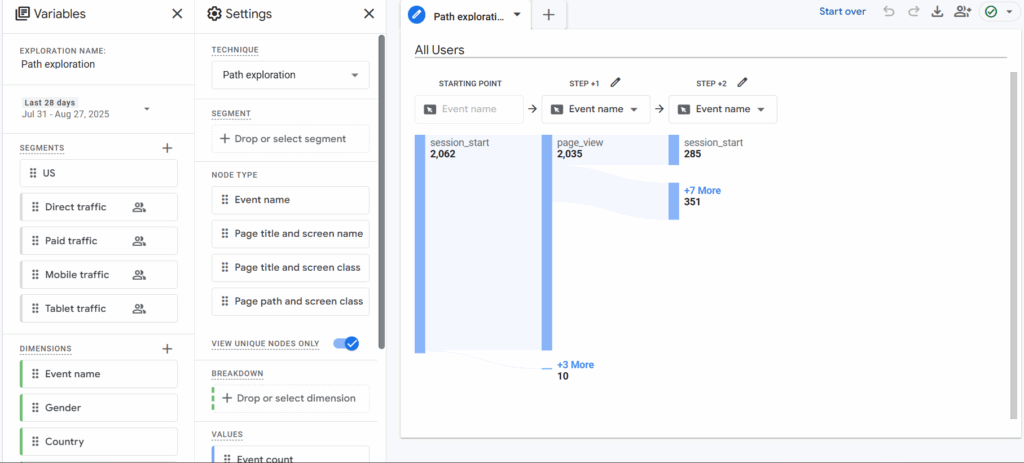
Example Reports for SEO:
- Organic Traffic Performance Report
- Dimensions: Landing page + Default Channel Grouping.
- Metrics: Users, Engagement Rate, Conversions.
- Filter: Only include Organic Search traffic.
- Keyword-Driven Behavior Insights
While GA4 itself doesn’t give you keyword-level data (Google Search Console does that), you can integrate GA4 with GSC for better visibility. Linking the two provides insights into:- Which keywords bring traffic.
- How those visitors behave on your site.
- Which search queries lead to conversions.
Learn more about the GA4 and GSC integration here.
- Content Engagement Report
- Dimensions: Page Title or Landing Page.
- Metrics: Average Engagement Time, Scroll Depth, Conversions.
- Purpose: Identify which blog posts attract the most engaged organic users.
Step 4: Turning GA4 Data into Actionable SEO Insights
With GA4 set up, here’s how you can transform raw data into strategies:
- Spot Opportunities in Engagement: If certain pages get lots of traffic but low engagement, improve internal linking, CTAs, or content quality.
- Track Organic Conversions: Measure how organic visitors interact with lead forms, product pages, or service inquiries.
- Identify Content That Drives Users Further: See which blogs lead users to click into product/service pages and double down on that type of content.
- Leverage Cohorts & Audiences: Use GA4’s audience builder to segment SEO users (e.g., people coming from organic search in the past 30 days who spent more than 3 minutes on site).
Why Freelancers and Business Owners Should Care
For freelancers and business owners managing their own websites, GA4 is more than just a data tool—it’s a roadmap for growth.
- Freelancers can use GA4 reports to show clients the direct value of SEO campaigns.
- Small business owners can measure whether blog posts or landing pages are driving actual leads.
- Anyone can track which organic efforts lead to real business results, not just “traffic for traffic’s sake.”
FAQs
1. What is GA4 setup and why is it important for SEO?
GA4 setup refers to creating and configuring a Google Analytics 4 property for your website. It’s important for SEO because it provides event-driven, user-centric data that helps you see how organic visitors interact with your content and where to optimize.
2. How is GA4 different from Universal Analytics?
Universal Analytics tracked sessions and page views, while GA4 tracks events. This shift provides more granular insights into user behavior and engagement, making SEO reporting more actionable.
3. Can I still see keyword data in GA4?
GA4 does not show keyword data directly, but you can integrate it with Google Search Console to get search query insights alongside user engagement metrics.
4. Do I need Google Tag Manager for GA4?
You don’t need it, but Google Tag Manager makes it much easier to manage custom events and tags without editing your website’s code directly.
5. How can GA4 improve my SEO strategy?
By tracking engagement events, conversions, and user behavior, GA4 shows which pages and strategies are working and which need improvement. This allows you to refine your SEO efforts with data-backed insights.
Final Thoughts
Setting up GA4 may feel like a learning curve, but once configured, it gives you powerful SEO insights that Universal Analytics simply couldn’t provide. From custom event tracking to content engagement reports, GA4 equips freelancers and business owners with the tools they need to uncover organic search opportunities and make smarter marketing decisions.
If you have questions about setting up GA4 or want tailored guidance on optimizing your SEO strategy, feel free to contact Amanda for support.

